Are you confused and want to know how you can add a Theme to the Responsive Menu. The New Responsive Menu Plugin makes it super simple to Add(Import), Delete, and Apply themes and Save the Current Theme and its Settings as a Template.
In total there are three ways of importing a Theme to the Responsive Menu Plugin. In this article, we have covered all the three ways in which you can Import, Delete and Apply a theme or a Template.
Method 1 – Adding a Theme from Themes Page
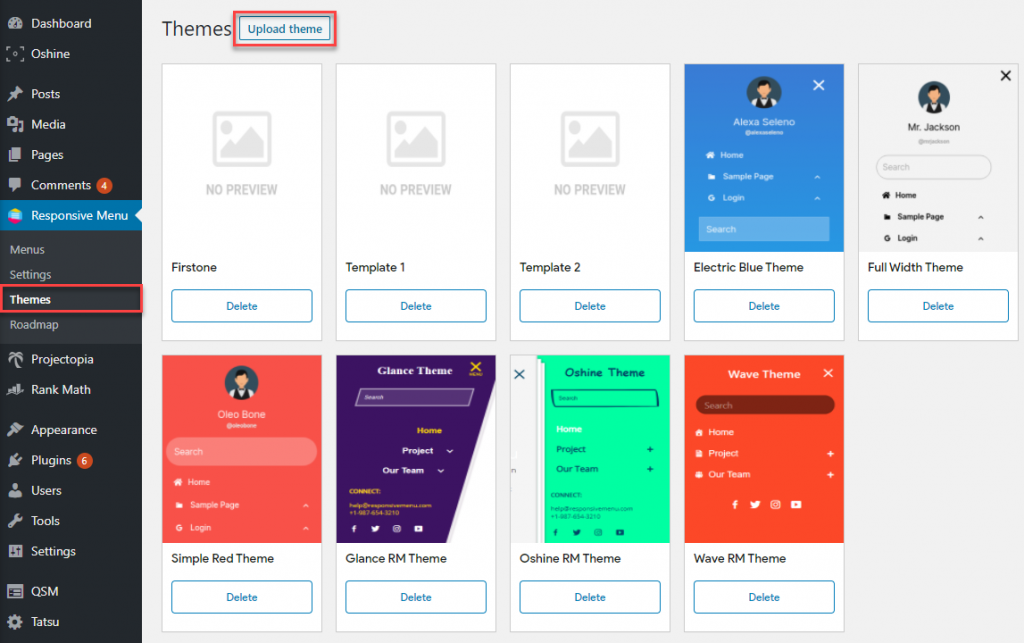
Adding a theme from the Responsive Menu options(Themes Page) on the WordPress Sidebar.
Once you’re in, you will see a list of all the Installed Themes and Templates. To add a new theme you can hit the Upload Theme Button at the Top. You can drag and drop a theme to upload or hit the Select Files to upload.
You can even delete an installed theme or template by hitting the Delete Button from the installed themes list.
Note: Remember if a theme is already in use then you can’t delete that particular theme until and unless you select a different theme from the list and use it.
Method 2 – Adding a Theme while Creating a New Menu
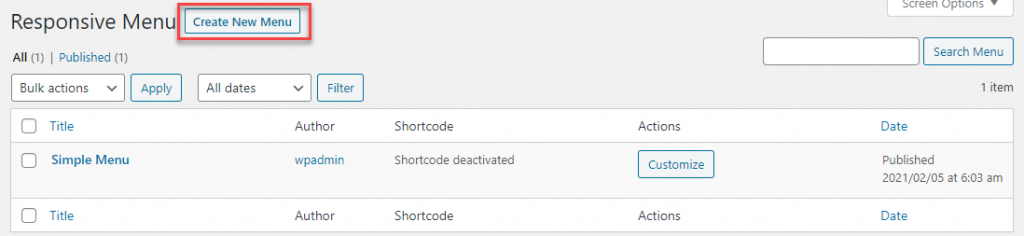
Adding a Theme from the Create New Menu Window. From Responsive Menu v4.1.0 you have the option to Select Themes before creating a Responsive Menu. Here you can select a Theme from an already existing themes list, template, or upload a new theme.
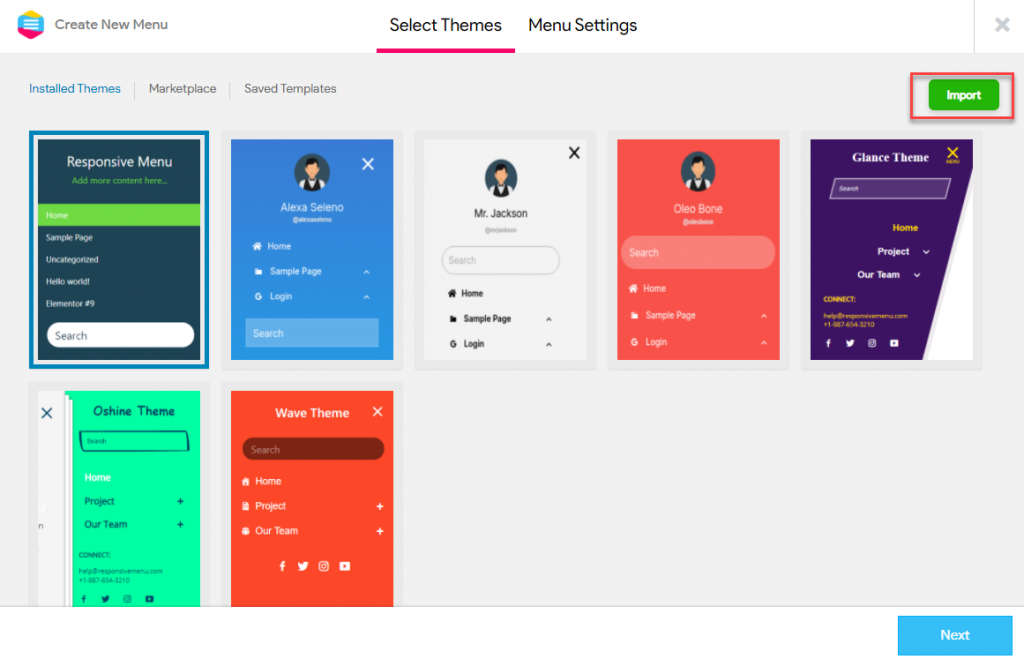
So, in order to upload a new theme, you need to hit the Import Button at the Top Right Corner of the Create New Menu Window. Once you hit the Import Button you can choose the Theme File from your system and hit the Upload Theme button.
This adds the Theme to the Installed Themes List and from here you can select the Newly Uploaded theme and Hit Next to further configure the Menu.
Method 3 – Adding a theme while Customizing Menu
In this Method you can add a theme by hitting the up-arrow beside the Update Button while Customizing the Menu.
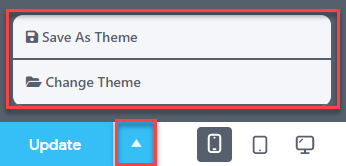
Here you will have two options
- Save as Theme – Saving the Current Theme along with its current settings as a Theme Template to import them later on. Give the Template a Name and Hit the Save Theme button. Your designs will be available for export and reuse on any menu or website.
- Change Theme – Using this option you can Apply any pre-installed theme or template or Upload a New Theme. To Upload a New Theme you need to hit the Import Button.
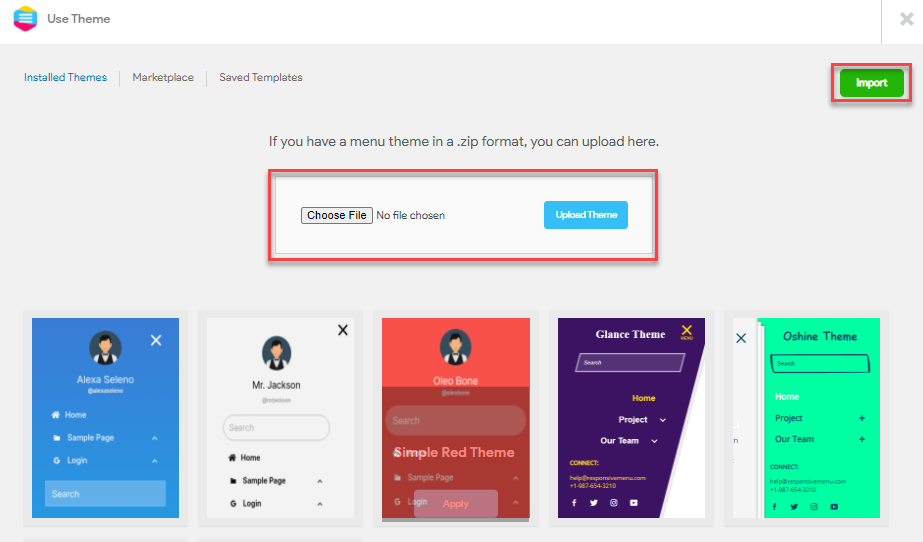
Once you hit the Import Button you can choose the Theme File from your system and hit the Upload Theme button.
This adds the Theme to the Installed Themes List and from here you can select the Newly Uploaded theme and Hit Apply Button to apply and use the theme.
These were the 3 Methods by which you can add a theme to the Responsive Menu.