Do you want to learn to move the WordPress Navigation Menu on your website?
Navigation-Menus is the important section of your WordPress website that provides direction to the users to reach their destination page. If you too do not like the location of the WordPress Navigation Menu, you can simply change it.
Here, we will learn to do so. But before that let’s get a quick idea about Navigation Menu and how we can Move the Navigation menu in WordPress!
What is a WordPress Navigation Menu
WordPress Navigation Menus are the drop-down menu interface you can add on the homepage linking to a particular post or page on the site. In general, a Navigation menu consists of the list of links landing to the important areas of the site.
Each menu might have a sub-menu related to it. These menus make it easy for the users on the site to search or head towards the important pages. The location of the Navigation Menu on your website highly depends upon the theme you have selected for your website. Usually, these themes have a predefined location for navigation menus as to where they should appear on the page. However, there is the flexibility to move the location of the WordPress Navigation Menu on the website.
A Navigation menu consists of links to posts and pages. It also consists of categories and tags or links to your social media pages. A navigation menu usually appears at the top of the page. On a website, depending upon the theme you select there can be other menus as well such as a secondary menu, footer menu, and a mobile navigation menu.
How to Move WordPress Navigation Menu
In this article, we will learn to Move the WordPress Navigation menu.
But before that, there’s one thing that you need to know. A site is opened on various devices such as laptops, PC, Mobile, Tablets, etc. Depending upon the device, the location of the WordPress Navigation menu may vary. Therefore, in order to Move the Navigation Menu in WordPress and make it appear beautiful on mobile devices as well, we will make use of a Responsive Menu plugin.
Firstly, let’s learn to do it manually and then after through the use of the plugin. Let’s start.
Moving Navigation Menu in WordPress Manually
- Head to your WordPress dashboard by logging on to your site admin panel.
- Select Appearance>>Customize.
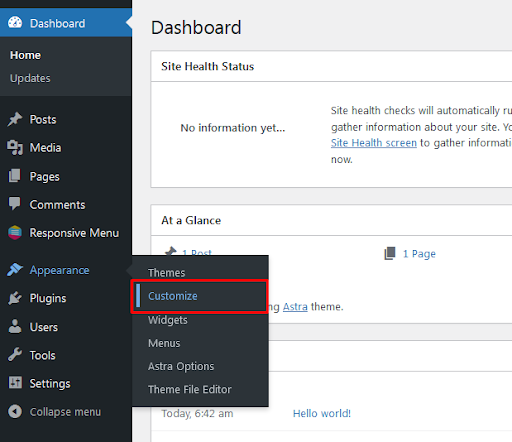
On the page, you can view the list of sections you can customize.
- Select Menus.
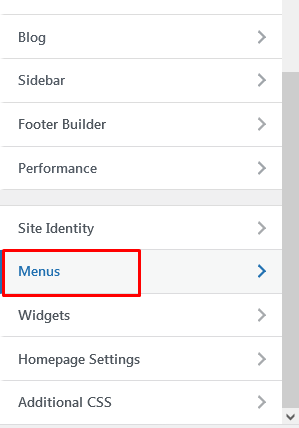
As previously mentioned, it totally depends upon the theme that you’re using on your website on where you would like to move the Navigation menu!
Upon clicking on the menus, you can view the locations of the menus at View all Locations.
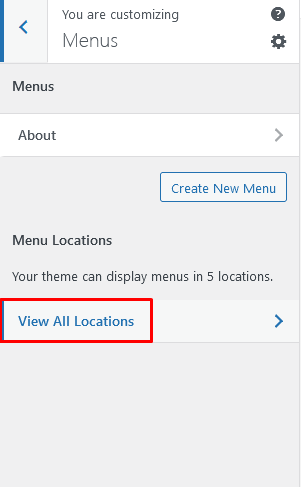
- Select the suitable location for the Navigation Menu as per your theme offers and the one that suits your site the best.
- Click on Publish.
Here, you’ve successfully moved the Navigation Menu in WordPress to a suitable location. You can always make the changes as per your need and move it to any location on the site.
Moving Navigation Menu in WordPress using Plugin
In order to use the Responsive Menu plugin, make sure to install and activate the plugin on your website.
Refer to our tutorial guide on ‘How to Install a New WordPress Plugin on your Website’ if you’re having any difficulty.
Upon the activation of the plugin, you can view the Responsive Menu section on the sidebar of your WordPress dashboard.
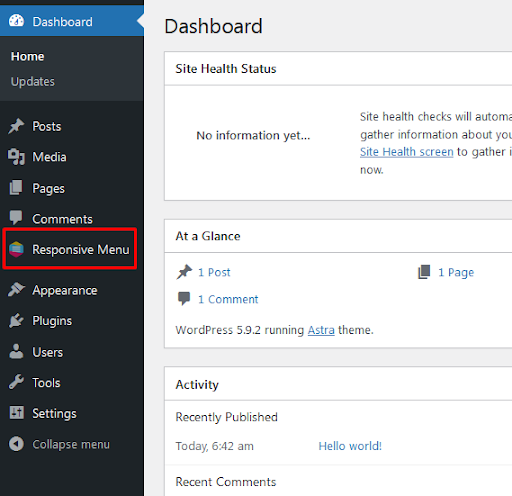
In order to move the WordPress Navigation menu using the Responsive plugin,
- Head to Responsive Menu>>Menus
- Select the Primary Menu and the option of customization.
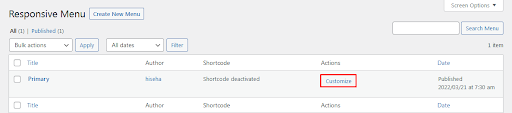
- Select Menu Styling
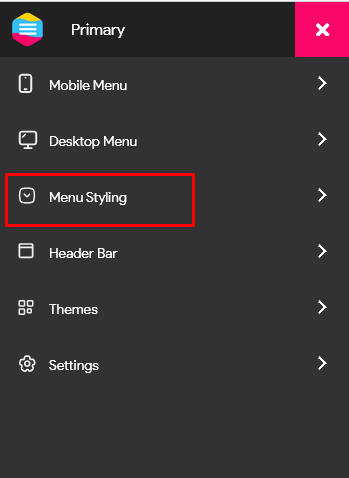
On the page, you can view various options to style the menu and select the preferred location. To make it easier, each change can be live previewed on the screen.
- Make all the necessary changes as per your site needs including the location i.e moving the menu.
- Update the changes.
Wrapping Up
This is the end of our tutorial guide on ‘How to Move the Navigation Menu in WordPress’. WordPress Navigation Menu plays a very important role in directing users on your website to the desired pages. It also appears on the homepage of your website. Therefore, it is necessary that you style it as per your site fit making it responsive as well as appealing to view.
You can apply any of the methods. However, we suggest you make use of the plugin as theme options can be quite limited. But, with the plugin, you can try out many changes and customize the navigation menu accordingly. You can easily move the navigation menu to the preferred location this way.
If you’re having any difficulties in any of the steps, do let us know in the comments section below.
Also, Check-Out: